Showit or Squarespace...THAT is the question.
I’ve designed numerous websites in both Squarespace and Showit, and while there are many advantages to each website builder, there are some drawbacks and differences as well!
Having a website you can update yourself is a non-negotiable—which is why I highly recommend both of these platforms. With the quality of drag-and-drop website builders now available, there is absolutely no reason to have your hands tied when it comes to making your own web updates.
And while I’m now exclusively a Showit website designer, this is a totally unbiased view based on my experience. I think both Showit and Squarespace are great options for small businesses—so choose your own adventure!
In my humble opinion, here are the pros and cons of Showit vs Squarespace:
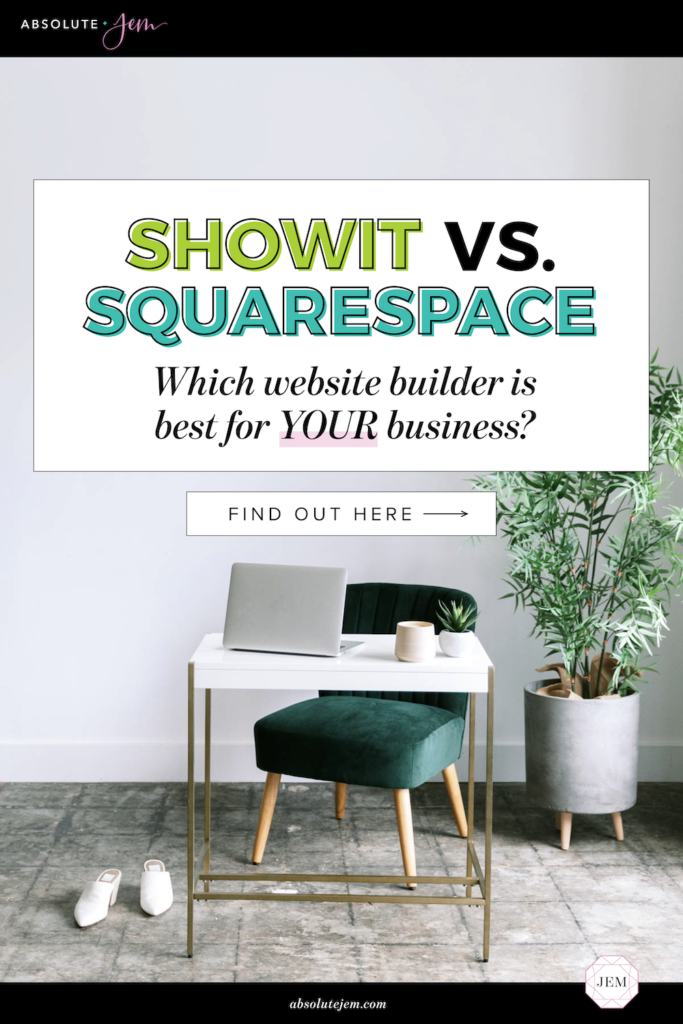
Showit Pros
Total Design Freedom
As a designer, my favorite part about Showit is the complete and total design freedom it allows. I literally start with a blank white screen and can let my imagination run wild. There are a few creative limitations (for example, the shapes available are limited to rectangles, circles, and lines), but compared to Squarespace? It feels absolutely unbounded. And if you’re familiar with Adobe Illustrator the learning curve will be quite fast, since the interface is super similar.
Separate Mobile Design
Another clincher for me. You can design the mobile version of your Showit website completely and totally separate from the desktop version. Like, the two sites could look nothing like each other! (Not that I’d recommend that in any way shape or form – just trying to prove a point!) This is a really unique feature of Showit, and something that differentiates it even further from Squarespace. And being that having a super mobile-friendly website is vital, this is huge!
No Code Necessary
Showit is truly drag-and-drop. You don’t need CSS or HTML or JavaScript to manipulate the look of your site, like you do with Squarespace. See “Total Design Freedom” above.
Canvas Views for a Dynamic UX
I heart canvas views! Canvas Views are a fun Showit functionality that lets you layer different elements on the same canvas that users can then interact with (click through / scroll through, etc.) If you want to see an example, check out my About Page. I used canvas views for the “Let’s see what we have in common!” boxes at the top, as well as the “5 Things you might not know about me...” section. These canvases are a dynamic and interactive way for your website visitors to consume your web content! They’re also fun to use for quizzes, scrolling galleries, and really anything your imagination comes up with.
Showit Blog Powered by WordPress
This simply means that while you can customize the LOOK of your blog in Showit, you actually WRITE your blogs in WordPress. So the design freedom of Showit meets the blogging power of WordPress. I truly think this is a match made in heaven. The integration with WordPress opens up a world of possibilities with plugins—including my favorite, Yoast SEO (which is free, btw). And according to BlueHost, “WordPress sites tend to rank high for their keywords, largely because they’re constantly being updated and because WordPress includes a variety of tools and plugins for optimizing content for SEO (search engine optimization).” Be still my SEO-loving heart.
◆
Showit Cons
Third-Party Plug-ins Needed for Additional Functionality
While Showit is leaps and bounds above Squarespace in terms of design freedom, it does lack built-in functionalities like email marketing and e-commerce. Heck, even embedding your Instagram feed on your site requires a widget! This can be pretty inconvenient, as it requires you to research and learn several different plugins to build a really robust website. Though I will say, Showit does play nice with Shopify Lite and you can directly embed email opt-ins and contact forms.
Drop-Down Menus Aren’t Automatic
This is a weird one, IMO. Showit doesn’t really offer the option to include drop-down menus in your navigation. Yes, you can “hack” it with canvas views, but it would be nice to just be able to generate them automatically.
No Built-In Analytics
This honestly isn’t a problem for me because I use Google Analytics, but Squarespace does have an analytics integration and Showit does...not. So if you’re interested in your web stats, you’ll need to sign up for (and learn!) Google Analytics.
Takes Time To Build Two Versions of your Site
I’m fully on board with the separate mobile design and think the benefits far outweigh any negatives; however, it does take time to independently build out both a mobile and desktop version of your website. Sure, Showit has the option to “layout mobile” from your desktop design, but there’s still a fair amount of tweaking you’ll need to do to make sure things are accurately transferred over.
Showit Hosts Your Site, But Not Your Domain
Not a big deal to me, but again, it’s something extra you have to think about. When you build a website in Squarespace, you can also register a domain with them. (Your domain is your website address aka URL.) Showit hosts your actual website—but you need to register your domain with a third-party provider like Google Domains, GoDaddy, or BlueHost.

Squarespace Pros
It’s an All-In-One Platform
Squarespace is truly an all-in-one platform where all sorts of “extras” are integrated within the platform (see my “Third-Party Plug-ins” Showit Con above). With Squarespace, you basically have everything you need under one roof: from e-commerce shop capabilities, to a built-in blog, to web analytics, and even email marketing! Squarespace is a super robust platform that enables you to take your website in a lot of different directions, without the use of third-party plugins. You can even register your domain with Squarespace, as mentioned above. It’s truly a one-stop-shop for a small business!
Professional and Beautiful Templates
While as a designer I don’t like being limited by a template, this might be exactly what you’re looking for! Squarespace does have some really clean, modern, high-quality template designs. If you don’t mind being pigeonholed design-wise, you can simply switch out the existing images and text to efficiently create a professional website for your business. Here’s an example of a Squarespace website I designed using the Rally template from the Brine family. Pretty, right?
E-Commerce
This can be wrapped in with the “All-In-One Platform” Pro above, but I really think it deserves it’s own “pro”. If your business is based around products, you need a shop. And Squarespace has integrated e-commerce into its platform. Squarespace allows you to not only showcase physical products that visitors can easily add to their cart, but you can also sell subscription services and digital downloads.
◆
Squarespace Cons
Design Limitations
This is the deal breaker for me. As a designer, Squarespace is frustratingly limiting. The grids, the blocks, the spacers, the same old image card options. Arrgh! And since I’m familiar with the different templates, I can usually spot a Squarespace website from a mile away due to the recognizable layout. As someone who values websites with sparkling personalities that will completely stand apart from your competitors, I find you have to jump through too many hoops to accomplish this in Squarespace.
Templates Run The Show
Remember the “Showit Pro” where I mentioned total design freedom, and starting my website designs with a completely blank white page? That’s not a thing with Squarespace. In Squarespace, you must begin with a templated design and don’t have the freedom to start from scratch. Plus, the template you start with determines what functionality your website will have—ranging from parallax scrolling to index pages and even whether or not you have full-width banner images or a blog sidebar!
CSS Customization
While there are countless ways to customize a Squarespace template, most of the creative ways come down to CSS—which is a coding language used to manipulate the look of a website. And for most people, CSS is confusing and hard to figure out (even for someone like me who’s been working on websites for over a decade!). You can also pull off a more customized look by making layered images in Photoshop or Canva, but it’s time consuming and clunky to hack.
No Control Over Mobile
Squarespace automatically adjusts your website to fit the format of different devices. And while mobile responsive design is an absolute "Pro", as a designer, I don’t like that I have no control over the mobile version of the website. Squarespace automatically generates the mobile design based off the desktop version, so you get what you get and don’t have the freedom to independently tweak what it looks like on mobile. And even with the automatic scaling and stacking for mobile devices, some wonky things can happen—like hyphenating all your text or hidden spacer blocks which throw off your layout entirely.
Site Styles are a PITA
Just me? You may love the Site Styles in Squarespace, but the way they limit my creative freedom really chaps my hide. If I want to change the style/font/color of just one heading or one banner, I need to inject code to do it—as one site style change affects the styling of that element across the entire website design. Annoying for a perfectionist tweaker like me.
There’s No Media Library
In Showit, you have access to your full “Media Library” of all of the photos, images, font files, videos, gifs, graphics, and PDFs included on your website. This makes it incredibly easy to swap out elements—just double click and switch! But in Squarespace, for some reason, this “media library” doesn’t exist. You can google "How to Create a Media Library in Squarespace" to hack it, or simply upload images from scratch each time, but both options are a bit inconvenient.
◆
Conclusion
At the end of the day, here’s what I would tell you. If you value creative freedom, limitless design capabilities, full control over the mobile version, and a supercharged search-engine-optimized blog, I’d highly recommend Showit!
If you’re a non-design business looking for a beautifully templated site that you can plug-and-play your photos and content into, that’s also really all-inclusive when it comes to e-commerce, your blog, and even things like email marketing and analytics, go with Squarespace!
Both of them have fantastic customer service, great tutorials, and lots of creative web designers eager to help you jazz up your site. You really can’t go wrong.